Theme
The Theme panel in Dreamflow provides a centralized way to manage the visual identity of your app. Instead of hardcoding styles in multiple places, you can define colors, typography, and style values once and reuse them consistently across your project. This ensures your app maintains a polished, cohesive look while making design updates faster and easier.
You can navigate to the Theme panel by clicking the theme button in the left side rail. Values defined in your Theme panel are accessible within the property editor. For example, theme colors are accessible in the color picker when setting a color property.
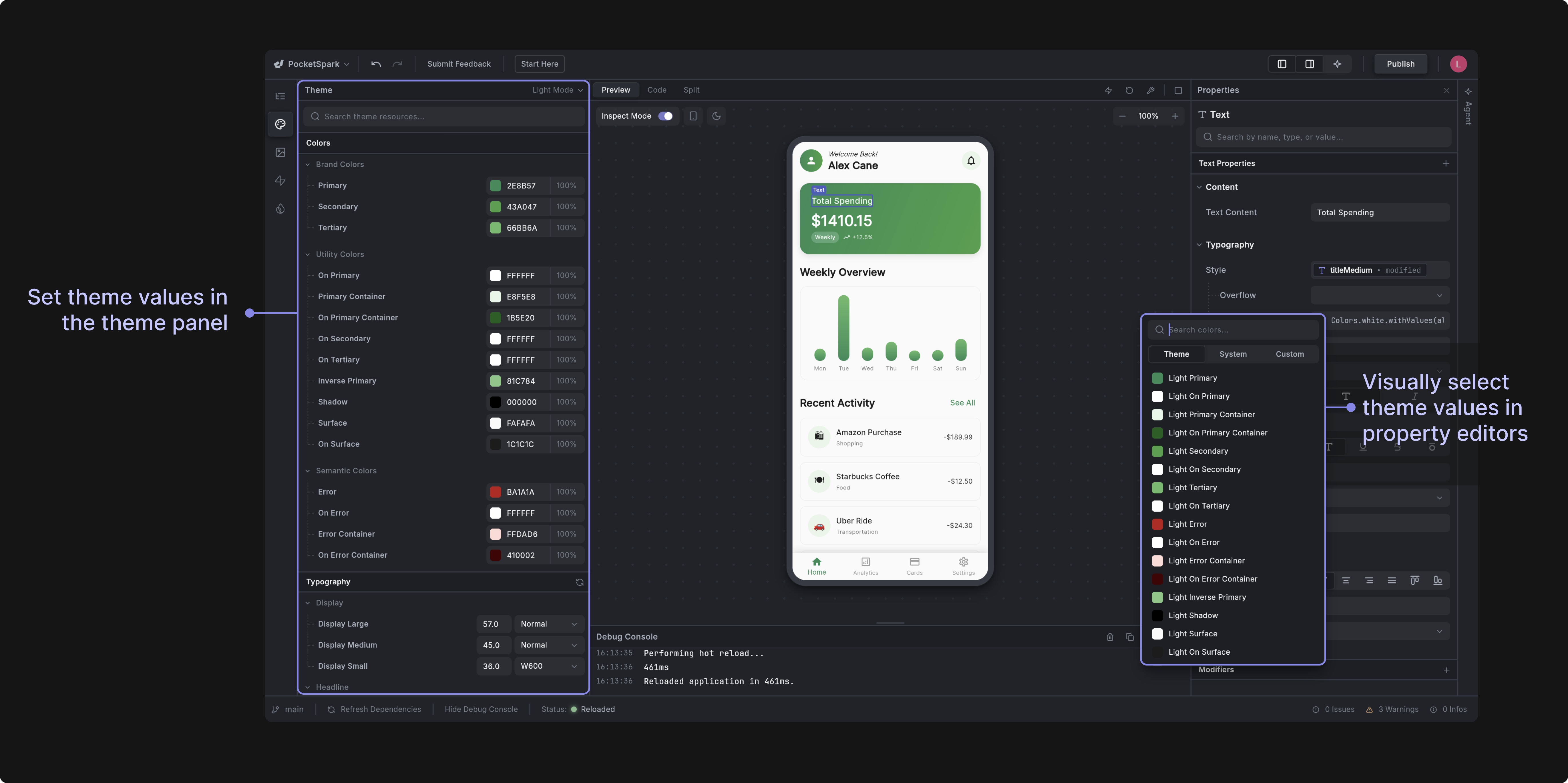
Colors
In Dreamflow, colors are grouped into three categories:
- Brand Colors: Represent your brand’s primary palette (e.g., primary, secondary, accent). Use these to give your app its unique identity.
- Utility Colors: These are functional colors that support layout and contrast.
- Semantic Colors: Contextual colors that represent meaning within the app for states like errors or warnings.
Each brand color includes a hex value (e.g., #7C4DFF) and an opacity setting so you can fine-tune how they appear in your design. You can edit the values for each of these in the Theme Panel and see the values updated in realtime in the preview.
Dark Mode
Dreamflow makes it easy to design and preview your app in both Light Mode and Dark Mode. In the Theme panel, you can select Dark Mode from the dropdown. Set your colors for dark mode, then switch the mode in the Preview canvas to instantly see your design in action.
When you switch modes, Dreamflow automatically applies the corresponding color palettes, allowing you to check readability, contrast, and overall aesthetics in real time.
Best Practices
To get the most out of Dreamflow’s color system, keep these guidelines in mind:
- Maintain contrast: Always ensure sufficient contrast between foreground (text/icons) and background colors for accessibility.
- Be consistent: Use brand colors consistently for key elements such as buttons and text so users quickly learn their meaning.
- Leverage semantic colors: Don’t reinvent error, warning, or success colors; stick to semantic definitions for clarity.
- Test both modes: Always check your design in Light Mode and Dark Mode to ensure readability and visual harmony.
- Avoid color overload: Use a limited palette so your app feels cohesive rather than chaotic.
Typography
Typography in Dreamflow ensures that text styles remain consistent throughout your app. It is divided into categories that map to different use cases:
- Display: Large, prominent text for headers, hero sections, or landing screens.
- Headline: Sub-headers or secondary emphasis text.
- Title: Standard section titles and key labels.
- Body: Paragraphs, descriptions, and content-heavy areas.
- Label: Smaller text for buttons, captions, or UI labels.
You can modify your text styles in the Theme panel and then use them anywhere a TextSyle class is expected - for example, in the style property of the Text widget. Use the "Apply Theme" button next to the Style property in the property panel to select your text style.
Style Constants
Style constants define reusable design values across your app, helping you maintain consistency in both light and dark modes.
- Light Mode Colors: Default color set when your app is displayed in light mode.
- Dark Mode Colors: Color overrides for dark mode.
- Font Sizes: Centralized definitions for text sizing.