Layout Errors
Renderflex Overflow Errors
A Renderflex Overflow Error occurs when a widget’s content is too large to fit within the available space on the screen or inside its parent widget.
Flutter tries to render all UI elements within fixed layout constraints, and when a widget exceeds those limits, it triggers an overflow, often shown as yellow and black striped bars on the screen and the error message like this in the debug console:
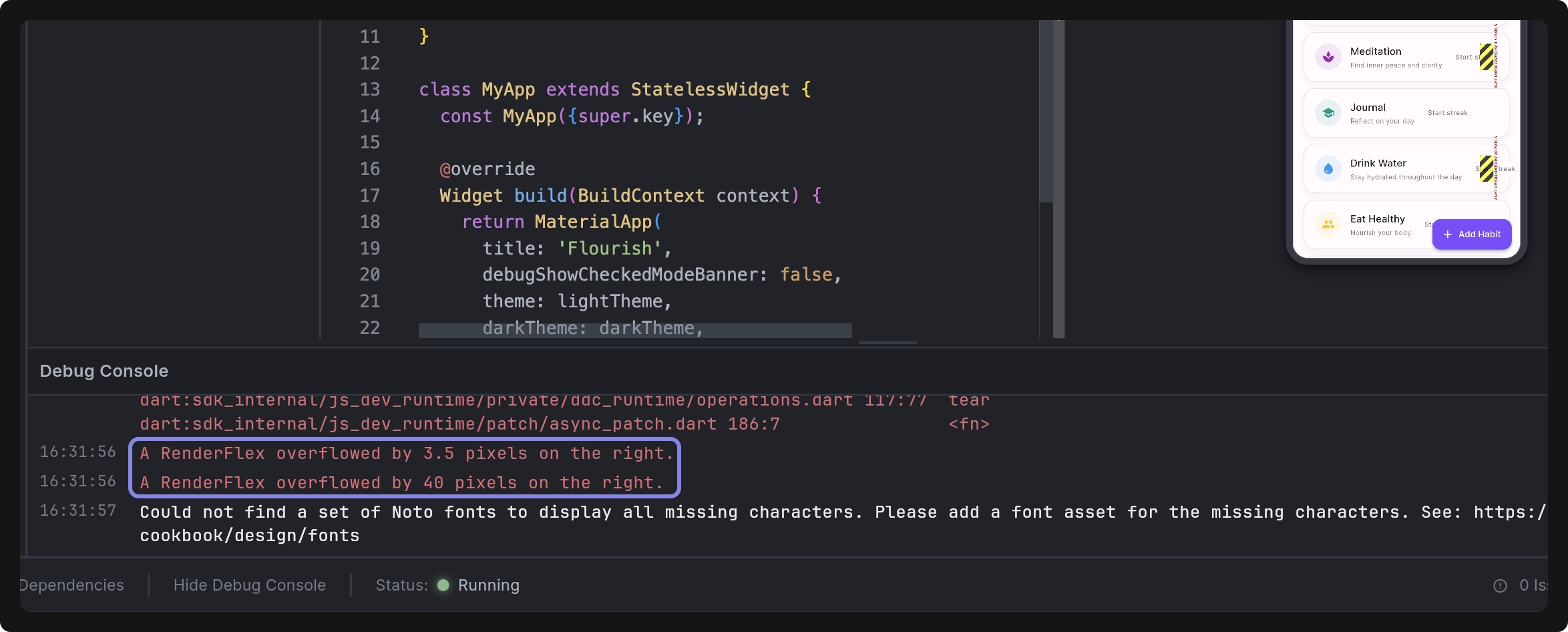
Overflow errors typically happen due to one or more of the following reasons:
- A widget’s content is larger than the space provided by its parent (for example, long text inside a
Rowor a large image in a smallContainer). - A
Columnwith too many child widgets that extend beyond the screen height. - Missing scrollable widgets like
SingleChildScrollView,ListView, orExpandedwhen content should be scrollable or flexible. - Hard-coded widths or heights that don’t adapt to different screen sizes.
- Nesting layout widgets (like
Row,Column, orFlex) without proper constraints (Expanded,Flexible, etc.).
Fixing Renderflex Overflow Errors
Fix Manually
Here are some quick tips to fix overflow errors manually:
- Use
ExpandedorFlexiblewidgets to make child widgets adapt to available space. - Wrap overflowing content in a
SingleChildScrollViewto make it scrollable. - Use
TextOverflow.ellipsisormaxLinesfor long text content. - Avoid fixed widths/heights; use responsive layout helpers like
MediaQueryorLayoutBuilder.
Fix with Agent
Dreamflow’s Agent can help you quickly identify and fix overflow errors. Here’s how to use it:
-
Take a screenshot of your app preview showing the overflow error (yellow/black bars).
-
Describe the issue to the Agent. Here’s an example prompt:
I see an overflow error on the screen. Please check the console to find the widget causing it and adjust the layout to fix it.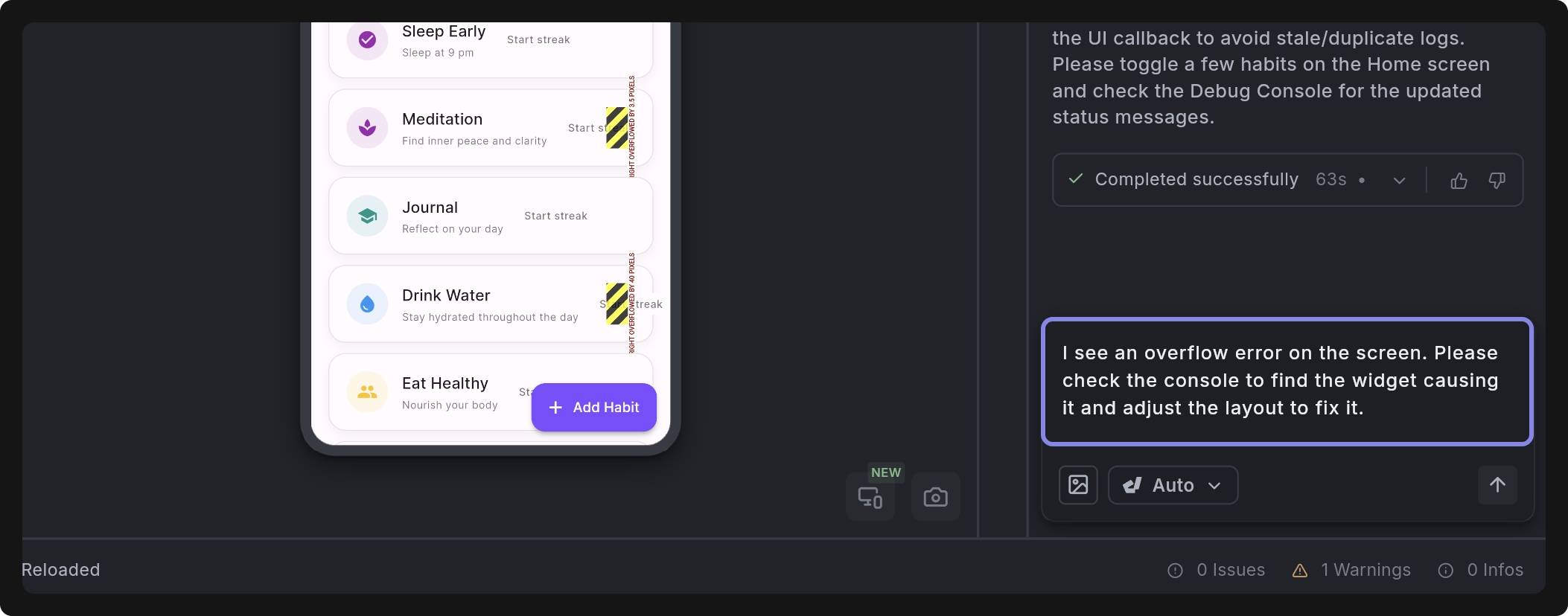
-
The Agent will analyze the logs, locate the widget and line number causing the overflow, and automatically adjust layout constraints, for example, by adding
Expanded,Flexible, or scrollable containers where needed. -
Once the fix is applied, the agent will rerun the preview, and you can confirm if the overflow error is resolved.