Testing App on Mobile Devices
Testing your app on real phones and tablets helps you make sure it looks and behaves exactly as your users will experience it. Dreamflow offers two main ways to test:
- Live Preview on Your Mobile Device
- Great for quickly trying out changes as you build in Dreamflow.
- Instantly updates as you make edits.
- Runs in your mobile browser, so it won’t test device-specific features like push notifications, camera access, location services, or in-app purchases.
- Download and Run the App on Your Device
- Best for testing how your app behaves as a real iOS or Android app.
- Lets you verify that features tied to the device’s operating system—such as notifications, camera, file storage, or app permissions—work properly.
- Requires some setup; you’ll need to download, build, and install the app each time you want to test new changes.
Downloading the code is only available with a paid subscription.
Using the Live Preview on Your Mobile Device
In Dreamflow you can use the device icon button in the bottom right corner of the canvas to pull up a QR code for accessing the preview on your mobile device.
![]()
When you scan the QR code or open the preview link on your phone, here’s what to keep in mind:
- For testing only: The mobile preview is meant for testing your app as you build. It’s not intended for sharing with others or hosting your live app.
- Real-time updates: Any change you make in Dreamflow will instantly appear in the mobile preview, just like in the builder preview.
- Persistent link: The QR code and preview link stay the same for your project, so you can reuse them. However, the preview will only load when your project is open and running in Dreamflow.
- Session limit: You can have up to 5 preview sessions open at once. Each open browser tab or connected device counts as one session.
- Preview controlled through Dreamflow Project: You must have your project open and running Dreamflow to use the mobile preview. If you close your Dreamflow project, the preview will stop working until you reopen it. The preview controls like hot reload, hot restart and stop also control the preview on your mobile device.
- Browser-based: The preview runs in your mobile browser. It’s great for checking layout, user interactions and functionality but won’t test features that rely on the actual app installation (like push notifications, camera access, or offline storage).
You must have your project open and running Dreamflow to use the mobile preview.
Installing the Preview as a PWA
You can also install your app on your phone or tablet as a Progressive Web App (PWA). This lets you open it directly from your home screen—just like a regular mobile app.
Why install as a PWA?
Installing as a PWA is helpful when you want to:
-
Experience your app like a real mobile app: It opens in full-screen mode without the browser interface (no address bar or tabs).
-
Quickly access your app: You can launch it with a single tap from your home screen. Note that your project will need to be open and running in Dreamflow for the PWA to load. The quick access still allows you to rapidly pull up the preview without needing to scan the QR code again.
A PWA still runs in your browser under the hood, so it won’t support native device features like push notifications, camera, or local file access. To test those, you’ll need to run the actual iOS or Android build as mentioned below.
How to install PWA
On iOS
- Open the preview link or scan the QR code in Safari
- Tap the Share icon (the square with an arrow).
- Select Add to Home Screen.
- Optionally modify the name for your app and tap Add.
- The app will appear on your home screen and open in full screen when tapped.
Other browsers on iOS (like Chrome or Edge) may work, but for the most reliable experience use Safari.
On Android
- Open the preview link or scan the QR code using your mobile browser.
- When prompted, tap Install App or Add to Home Screen.
- If you don’t see a prompt, open the browser menu (⋮) and select Add to Home Screen.
- Optionally modify the name for your app and confirm.
- The app will appear on your home screen and can be opened like any other app.
Testing Natively on your Device
Android Setup
To test your app on an Android device or emulator, you first need to set up your development environment, install Flutter, and configure your target device. Instructions for each platform are available here: Windows, Mac, Linux.
To setup an Android physical device, first enable Developer Options and USB Debugging in your Android device. Navigate to Settings > About phone, tap Build number seven times to activate Developer Options, then go to Settings > System > Developer options and enable USB debugging.
Connect your device to your computer via USB, authorizing the connection if prompted. Verify the setup by running flutter devices in Android Studio’s terminal; your device should appear in the list of connected devices.
For more detailed guidance, refer to the Android Flutter documentation.
iOS Setup
For app testing on an iOS device or simulator, you need a Mac with Xcode installed. Follow these instructions to set up your Mac.
To setup a physical iOS device, you must configure your Apple Developer account and set up code signing in Xcode. First, add your Apple ID by opening Xcode > Preferences > Accounts, clicking "+", selecting Apple ID, and signing in.
Next, assign your project to a development team. Open your project in Xcode, select the Runner project, go to Signing & Capabilities, and choose your Apple Developer team in the Team dropdown. If your team is not listed, ensure that your Apple ID has been properly added to Xcode.
Finally, configure code signing to allow your app to run on a real device. Ensure "Automatically manage signing" is enabled. Xcode will attempt to create and download a provisioning profile for your project. If issues arise, you may need to manually create a provisioning profile in the Apple Developer Certificates, Identifiers & Profiles section. Once created, download and double-click the provisioning profile to install it in Xcode.
For more detailed guidance, refer to the iOS Flutter documentation.
Download Code and Run
To download your app code, click on your project name and select the Download Code option.
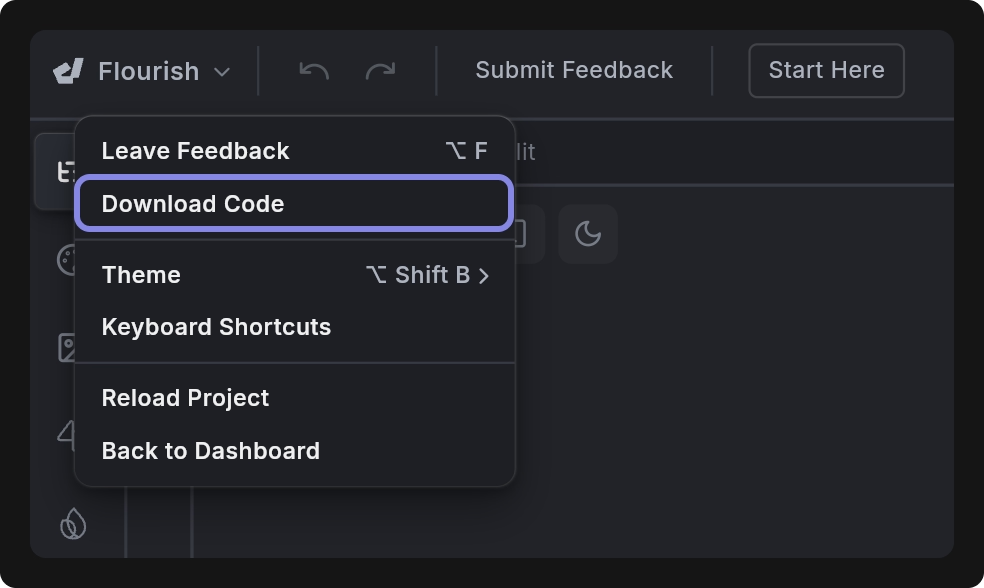
Once downloaded, open the project in your preferred IDE and run your app on either a real device or an emulator by following the instructions below:
- For VS Code:
- Go to the View menu > select Terminal from the dropdown.
- Run the command
flutter pub get. - Now, enter the command
flutter run. VS Code will build and run your app. You'll see the output in the terminal, and the app should launch in the selected emulator or physical device.
- For Android Studio:
- Open the terminal within Android Studio by clicking View > Tool Windows > Terminal.
- Run the command
flutter pub get. - Click the green "Run" button (a right-facing triangle) located in the top toolbar. Choose the target device (emulator or physical device) where you want to run the app. Android Studio will build and run your app. You'll see the output in the "Run" panel at the bottom, and the app should launch in the selected emulator or device.
If you encounter a version compatibility issue with Flutter, you can resolve it by upgrading to the latest version. Simply execute the flutter upgrade command in your terminal. To verify your current Flutter version, use the flutter --version command.
Building APK File
You can build APK files locally to test your app on Android devices or prepare it for release on the Google Play Store.
Before building an APK, make sure your Android setup is complete and the app runs successfully.
Building a Debug APK (for Local Testing)
Debug APKs are useful for quickly installing your app on a device without signing or optimization. To build a debug APK:
-
Open a terminal in your project root.
-
Run the following command.
flutter build apk --debug -
The APK will be generated at:
build/app/outputs/flutter-apk/app-debug.apk -
Now, you can either directly install it on your device:
flutter installor manually copy the APK to any device and install it.
Debug APKs are not optimized and should not be uploaded to the Play Store.
Build App for Release
Dreamflow lets you deploy apps directly to the Google Play Store from within the platform. If you prefer to publish manually, you’ll first need to sign your app with a keystore and then build a release APK or App Bundle. Release builds are fully optimized, securely signed, and ready for distribution on the Play Store.
You can follow the official Flutter documentation for detailed steps:
Building IPA File
You can’t generate a debug .ipa file. Debug builds are only for local development and testing, and once your iOS setup is complete, you can run them directly on your device.
Build App for Release
Dreamflow lets you deploy apps directly to the App Store from within the platform. If you prefer to create an IPA file for manual distribution (e.g., via TestFlight or the App Store), you’ll need to build a release IPA. This requires proper code signing with your Apple Developer account. Follow the official guide for detailed steps on build and release for iOS.